Old version
This is the CS 111 site as it appeared on December 20, 2022.
Configuring Spyder
Spyder is the program that we’ll be using to write code in Python. Before you begin using it, you should take the following steps to change its initial configuration:
-
If you haven’t installed Spyder yet, do so now following the instructions in Lab 0.
-
Run Spyder.
-
Once Spyder opens, select the View menu and then select the Panes option. In the resulting list of items, you should uncheck all items except the first two: Editor and IPython Console.
You should then see two separate panes within the Spyder window: the Editor pane on the left, and the IPython console on the right:
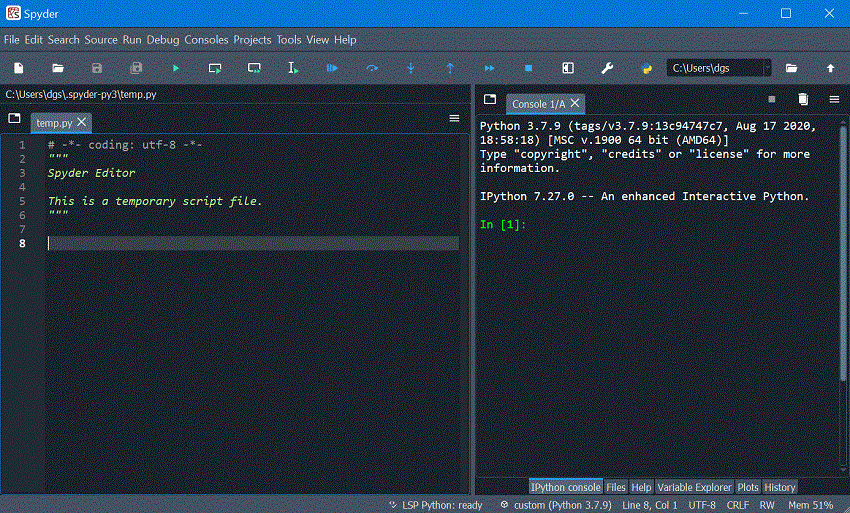
-
At the top of the IPython console, you should see a line that mentions some version of Python 3. It doesn’t matter what comes after the 3. All that matters is that you see Python 3 and not Python 2. If you see Python 2, you will need to uninstall Spyder and reinstall it following the directions in Lab 0.
-
Next, open the Preferences window:
-
On macOS, choose Preferences in the Python or Spyder menu.
-
On Windows, choose Preferences in the Tools menu.
-
-
Inside the Preferences window, choose IPython console from the left-hand list of options.
-
Next, click the Advanced Settings tab, and scroll down to the section labeled Prompts.
-
In the box labeled Input prompt:, enter the following:
>>>
-
In the box labeled Output prompt:, enter the following:
result:
-
Next, click the Run tab, and under the section labeled General settings, click the box next to Remove all variables before execution.
-
Click the OK button to close the Preferences window.
-
Close Spyder.
-
Restart Spyder. As needed, click on the tab for the IPython console at the bottom of the right-hand pane. You should now see a
>>>prompt in the IPython console pane, as shown in the image below:
Last updated on January 6, 2023.