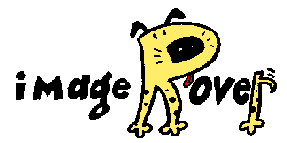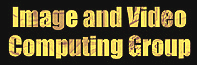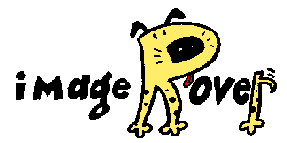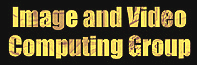ImageRover On-Line Demo
Select an initial set of Images by Keywords
Initially the user is asked to enter a set of keywords in order to start
from a relevant set of images. When the user enters the keywords that
he/she thinks are related to the image, an appropriate set of images is
fetched from the database by using only LSI vectors. This is called the
page 0.
Guide Search via Query by Example
ImageRover employs a query by example paradigm. Search is guided by
relevance feedback from the user. ImageRover gets the search going by
displaying a set images derived by the page 0. To guide a search,
select relevant example images from those presented.
 |
To select a relevant image,
mark the check-box found next to the relevant
image(s)...
|
 |
ImageRover formulates a query based on the
composition of colors, the dominant
orientations, and the semantic
associations present in the user-selected example images. Efforts are
currently underway to improve accuracy of ImageRover by the use of modular
eigenspaces and modeling by various LSI subject categories.
By specifying multiple relevant images, you can usually increase the
chances for better results. If only one example is chosen, then ImageRover
will conduct a search based on semantic distribution only.
Initiate a Search via the Search Button
Once you find and mark one or more images to guide the search,
initiate a query by clicking on the search button.
View the Results of a Query
After a query, your selected relevant image(s) are shown in the top
of the screen.
ImageRover will display what it believes are the most similar images in the
index based on color, orientation and textual statistics of the relevant
images you selected. The retreived images are displayed left to right and
top to bottom, with the most similar image shown first, etc.
Iteratively Refine the Query
Once a search has been initiated, you can then select other relevant
images to guide next search and/or deselect one or more of the query images
and iterate the query. There is no limit to the number of iterations in
providing relevance feedback, nor in the number of example images.
In a typical search, a user starts the session by specifying a set of
keywords related to the images which he/she intends to search for. When the
user finds something similar to what he/she is looking for, he/she checks
the corresponding check-box and asks the system for similar images. The
system usually retrieves relevant images and false matches, the user checks
the images that are more relevant with respect to what he/she is looking
for and reiterates the query until desired images are found. During a
search, the user can deselect one or more of the example images and check
some other images he/she finds more relevant.
Visit WWW Documents via Clicking on Thumbnail Images
Each displayed thumbnail image is a hypertext link to the original image.
By clicking on any thumbnail, you can retrieve the desired image from
its corresponding home web site.
Control Search Accuracy/Speed via the Seach Accuracy Button
Through the search accuracy button, you can specify the desired level
of approximation factor employed in the k-nearest neighbors
algorithm. Settings of ``high,'' ``medium,'' and ``low'' allow the user to
control of the tradeoff between search speed/accuracy.
© 1996-1998 Image and Video Computing Group - Boston University
Last Modified: April 20, 1998